Service visit - Medical charting (annotating/drawing on picture)
How to set up your EHR to be able to chart/annotate/draw on a service visit's photo and to make charting notes populate
Important:
This setting must be enabled before the service visit is created.
When configuring your services under the "Services/Products Management" tab, you will have to make sure to have this box that says "Is annotable" selected and enabled, for any service you want to be able to chart and have charting notes populate.
Please follow the steps below to review and update this setting for any other services you wish to include in photo-based charting.
To enable this setting:
-
Navigate to the "Services" tab.
-
Locate the service in question (e.g., Botox).
-
Click to enable the "Is annotable" option.
This will enable you to carry out the charting in the Medical Charting step in a service visit.
You will be able to draw on the photo that you have uploaded. At the same time it will allow you to enter medical charting notes.
Only if you are using a service that was imported from the Service library, prepopulated notes will populate, which you will be able to customize if needed.
If you are using a service that you have created customizing it yourself it will not prepopulate notes.
THE MEDICAL CHARTING STEP IS LOCATED IN STEP 11 IN A SERVICE VISIT
The place where you will do medical charting (draw/outline or annotate on a photo) is located in the step 11 of a service visit, where you document where the units were injected.
So these are the steps:
- Once you upload a before photo,
- Then you will have to click on the name of the service below the photo - for example a tag called Botox in the case the service is botox.
- You make any marks/drawings on the photo and you will see pre populated (charting) notes come up.
- Then you click on "Save medical charting"
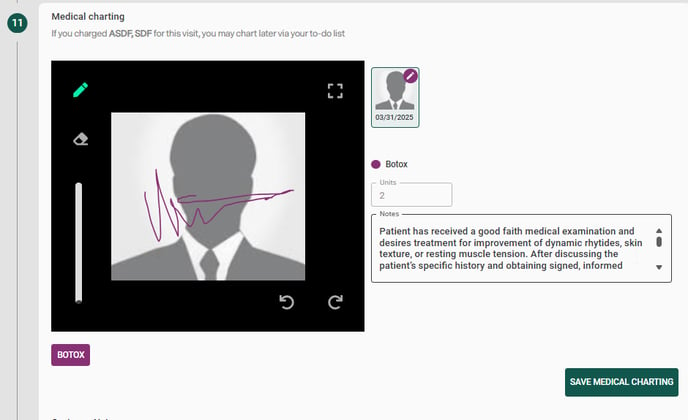
Important:
This setting must be enabled before the service visit is created.
If a service visit has already been completed and submitted for payment, enabling the "Is annotable" setting afterward will not retroactively allow photo charting for those visits. In order to chart on a photo for a service like Botox in past cases, you would need to create a new service visit after the "Is annotable" setting has been turned on.
